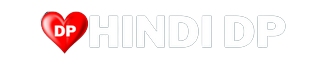Before grabbing a new DP or quote card, take ten seconds to check the page you’re on. That’s not so long! Now – let’s keep things simple. The steps below help you save images for WhatsApp, Instagram, or your gallery without picking up junk files or falling for tricks.
Pick a source you can trust
Start with the basics. Does the site load over HTTPS (lock icon)? Is there a clear About or Contact page? Do links behave in a normal way without surprise tabs? A clean page with steady navigation is a good sign. If a site throws pop-ups when you scroll or asks you to sign in just to download a single picture, step back.
You must be attentive to all the sites you visit, though. Be especially careful on entertainment sites, cause they can be dangerous for your PC. Look at this website as an example of an Indian betting platform where you can be sure of your safety.
Pay attention to the domain. Copycat sites often add extra letters or odd endings to look like a popular gallery. If the address feels off, don’t push through. Try a couple of pages on the same site to see if the layout and download behavior stay the same. Safe galleries are consistent; shady ones change buttons or send you on detours.
When you tap a thumbnail, you should see a larger version right away. If every click opens a fresh tab full of ads, that’s a warning. Good galleries keep you with the image, not with a maze of redirects.
Quick red flags
- A “Download” button that starts a .exe, .msi, or random .apk when you only want a picture
- A ZIP/RAR is offered for a single image
- Links that change target between clicks (first click = ad, second click = file)
- Fake “Play/Download” overlays pasted on top of the picture
If any of these appear, leave. The same DP or quote likely exists elsewhere without the mess.
Check the file before you save it
On a phone, long-press the image and choose Open image in new tab or View image. This shows the real file, not just a compressed preview inside the page. Look at the address bar: you want a link ending in .jpg, .jpeg, .png, or .webp. If it ends with .php, .html, or a long tracking string, be cautious; it may still serve an image, but it can also hide a redirect.
Peek at size and resolution. A picture that looks sharp on the page might be tiny when opened directly (for example, 200×200). Aim for a larger file so text stays clear after cropping. Most phones show image info after download; if it’s small or stretched, delete it and look for a better version.
Skip any “special viewer.” Your browser and gallery already handle images. Extra viewers often bring permissions and behavior you don’t need.
Keep permissions and pop-ups under control
Your browser doesn’t need broad access to save pictures. Location, contacts, microphone, and background activity are unnecessary for a simple download. If a site asks to send notifications, think about whether you want them long-term. For a one-time save, it’s fine to say No.
Watch for pop-ups that pretend to be system alerts. Real system prompts come from your phone and look the same across apps. A pop-up inside the page usually has slightly different fonts or buttons. If you see “Your device is at risk. Scan now!” right after tapping an image, close the tab – don’t tap the banner.
Prefer known sources. Official brand accounts, creators you follow, or reputable wallpaper sites beat random mirrors. If you can find the same quote or DP on a clean page, use that one.
Keep your gallery tidy after download
Open the saved image, zoom in, and check the text. If letters blur or edges look jagged, it was likely a low-res preview. Deleting weak files right away keeps the gallery clean and saves time later.
Create a small “DP/Quotes” folder so new downloads don’t get lost. When you crop for WhatsApp or Instagram, save a copy. That way, you still have the full-size file if you want a different crop next time.
If cloud backup is on, remember it may sync the image to other devices. Handy for access, but if you don’t want a personal edit everywhere, turn backup off for that folder or move the file to a local-only album.
Simple habits that work
- Open the image in a new tab to confirm the real file type and size
- Save standard formats (JPG/PNG/WebP); avoid archives for single pictures
- Skip extra viewers – browser + gallery are enough
- Clear junk quickly so only the best versions remain
When a site pushes too hard, walk away
If a page demands an account for a public DP, asks for payment without warning, or keeps firing pop-unders, stop. Search the exact quote or title; you’ll often find a clean copy on a safer site.
If a once-familiar page starts acting differently – new redirects, strange buttons, forced downloads – treat that as a change in risk. Use a different source and remove the old one from bookmarks.
Wrap-up
Safe downloads come down to calm checks: pick a clean source, confirm the real file, keep permissions tight, and tidy the gallery as you go. With these small habits, you get the DP or quote you want – sharp, simple, and ready to use – without the hassles that come with junk links.